The Windows Power User Compendium
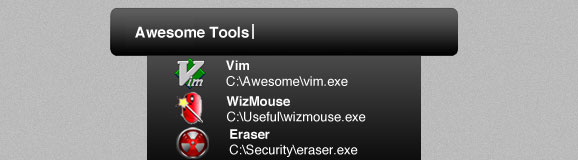
This begins what will be a series of posts for power users. What is a power user? Someone who isn’t happy with the default capabilities of their operating system. Someone who wants to feel one with their system, to give it a personal touch. Someone who thinks that six inches to reach the mouse is too far to launch a program.
Vanilla windows hasn’t ever been too helpful to would-be power users. It wasn’t until Windows 7 that a shortcut for creating new folders was even added (Ctrl+Shift+N). I have found a bunch of helpful tools over the years that greatly enhance my productivity on Windows. I have broken them down into categories below.
Window Management
Alt Drag
Hold down alt and now clicking anywhere inside a window lets you drag it. I first sought this out after discovering it came natively in the Gnome window manager for Linux. An absolute must for high resolution monitors.
WinSplit Revolution
Use the numpad to instantly snap windows to predefined or custom grids. Incredibly easy to use and even works great with multiple monitors. This application has saved my ass more than once when a window mysteriously popups up off the screen.
WizMouse
Scroll windows not in focus with the mouse wheel. I see people try to do this and fail almost daily, it just makes sense that it should work. Having to click inside a window and lose the focus of your previous window just to scroll one line is silly. This is another window manager feature I fell in love with on Ubuntu and desperately needed when I used Windows again.
Launching Applications
Launchy
Launch applications and open documents with a global hotkey and no need for the mouse. If you’re a Windows+R fanatic, this will really butter your toast.
RocketDock
OSX-like dock for launching applications and exploring folders. Now that Windows 7 has added a nice dock I don’t use this as much. Still awesome on older versions of Windows.
Custom Macros
AutoHotkey
Write macros to accomplish your daily tasks with a single keystroke. When testing a GUI application you can save hours a week using a quick AutoHotkey script. It even comes with a macro recorder! Just press record and then do your complicated task, at the end you’ll have a complete macro with source code that you can tweak. Also, there is a great community developing tons of useful scripts, can you say global correction of the 3,000 most misspelled words in the English language?
Managing Multiple Monitors
DisplayFusion
Tons of enhancements for managing multiple monitors with the killer feature of adding a taskbar to all of your monitors. Sadly, since the multi-monitor taskbar is the killer feature, it’s only part of the premium version. Thankfully the premium version is only 25 dollars.
UltraMon
An alternative to DisplayFusion, offering similar features. This guy was around long before DisplayFusion, but didn’t get updates nearly as quickly when Windows 7 came out. I switched over to DisplayFusion then and haven’t been back.
Text / Code Editors
Vim
I can’t do this code editor justice in a paragraph. I will write an article just about Vim some day, extolling its many awesome features and kick-ass plugin community. If you want to get an idea of what it’s capable of, start with these great videos.
Notepad++
If you’d prefer your text editor not have modes and feel like a native Windows application, this is the best one. Not bloated like a full IDE, Notepad++ is great for spot-editing a single files and has a nice find replace for those not completely up to speed on regular expressions.
Utilities
WinDirStat
Visualize your disk usage and find files you’ve forgotten about that are wasting space. I don’t know how many times I’ve forgotten about the Windows.old folder until I’ve run WinDirStat. Also fun for visualizing just how many 1 kilobyte files you’ve got on your system.
Recuva
Recover deleted files. A savior for those of us who have become addicted to Shift+Deleting everything. Also fun to use on that repurposed thumb drive given to you at the start of a new job.
Eraser
Securely erase files and free space. Didn’t know files could be recovered even after emptying the recycle bin? This is the answer.
TrueCrypt
Store files and entire operating systems inside an encrypted volume. Now you don’t have to worry quite as much if someone steals your laptop. Storing files in an encrypted volume instead of a zip file just makes sense, and integrates with Windows nicely.
More!
I could go on, but my readers surely have far greater picks than I. Please post your favorite productivity enhancing add-ons for Windows in the comments below! Also, if you are already an experienced power user you might find the community over at Super User could benefit from your answers.